UITestKit
January 5, 2019
UITestKit is a better UI Test Framework for iOS.
A framework that lets you write UI Tests, directly from an XCTest target.
Why?
XCUITest's work just fine, why not just use them?
👆🏼 That’s the problem, they don’t work just fine.
- The code that is generated when you record is overly verbose
- You have to jump through hoops (and wire in mocking logic) into your codebase to mock a service
- You don’t have any direct access to the code under test
- System dialogs are difficult if not impossible to interact with
So you built your own framework?
Yes, but it’s very lightweight. Did I mention that it runs from an XCTest container?
What are the benefits of UITestKit?
- Automatically generate screenshots when a test assertion fails
- Disable animations to help prevent non-deterministic UI Test failures
- Leverage the full power of an XCTest harness for
- Driving your UI, programmatically
- Mocking your data sources
- Simulating failures
- Keeping test code out of your production codebase
Example
Here’s a screenshot of a test suite running (from the UITestKit example project):
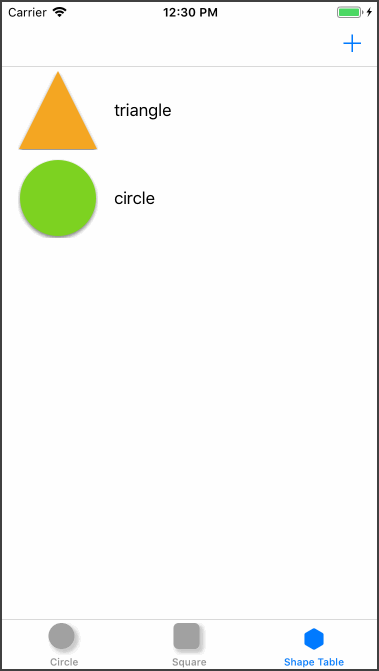
Let’s talk through some of the code (excerpts from Reference Code - ShapeTableTests.swift):
31. openShapeTab()
32. XCTAssertTrue(waitForCondition({ self.shapeTableVC != nil }, timeout: 1), topVCScreenshot)
Line 31 openShapeTab() is a call to a function defined in the base test class, it merely opens up the tab that we’re about to start testing.
Line 32 XCTAssertTrue(...) is a lot of code on one line. Let’s break it into pieces:
{ self.shapeTableVC != nil }This is a block that returns a Boolean value telling us if theShapeTableViewControlleris currently at the “top” of the view hierarchy.waitForCondition(_:timeout)is a call that does the following:- Free up the UI Thread for a fraction of a second
- Check to see if the condition (the block) is true or false, if it’s true, exit and return true
- If the condition is false, then check to see if the timeout has elapsed. If it has, then return false
- If the timeout hasn’t elapsed, then take another pass through the loop
topVCScreenshotgrabs a screenshot of the rootViewController, then grabs the name of the “Top” View Controller and then writes a file to/tmpthat uses the name of the top view controller and the current time (in elapsed milliseconds since the unix epoch)NOTE:if there is a visibleSFSafariViewControllerin the view hierarchy, it will show as a blank view (this is a security feature provided by iOS)
Now if we reassemble everything that’s happening in that single XCTAssertTrue line, it reads something like this:
- Poll for at most, 1 second and Assert that the
ShapeTableViewControlleris the top view or take a screenshot and fail with an error message that is the filename to that screenshot
33. guard let shapeTableVC = shapeTableVC else {
34. return XCTFail("No ShapeTableVC")
35. }
36. pauseForUIDebug()
In the upcoming lines of code, we’re going to need a reference to the ShapeTableViewController, so we setup a guard at line 33. If we can’t get this ViewController for some reason, we will drop into line 34 which is using a bit of a trick to combine two lines of code into a single line. This test function does not return anything and XCTFail also does not return anything. Therefore this is a legal call that the compiler does not complain about and it saves some vertical space. This code block essentially reads like this:
- Get a reference to the ShapeTableViewController or fail and exit the test
Line 36 is a call that will optionally pause for a specific amount of time (this is particularly useful if you’re debugging a UI Test and want to watch what’s going on in the UI). This pause is a no-op by default, but becomes a pause (defaults to 0.5 seconds) if you enable the shouldPauseUI flag.
36. XCTAssertEqual(0, shapeTableVC.tableView.numberOfRows(inSection: 0), "Wrong number of rows")
37.
38. guard let rightButton = shapeTableVC.navigationItem.rightBarButtonItem else {
39. return XCTFail("No right button or action")
40. }
- Line 36: Make sure there are 0 rows in the
ShapeTableViewController. - Line 38: Get a reference to the (optional)
rightBarButtonItemor fail and exit.
44. for index in 0..<Shape.allCases.count {
45. shapeTableVC.addShape(rightButton)
46. XCTAssertEqual(index+1, shapeTableVC.tableView.numberOfRows(inSection: 0), topVCScreenshot)
47. pauseForUIDebug()
48. }
- Line 44: Iterate over all of the shape cases and do the following:
- Line 45: Simulate the user tapping on the right button (the + button)
- Line 46: Assert that we have the expected number of rows in the table or fail and take a screenshot
- Line 47: Optionally pause the UI (depending on the
shouldPauseUIsetting)
50. for _ in 0..<5 {
51. shapeTableVC.addShape(rightButton)
52. XCTAssertEqual(Shape.allCases.count, shapeTableVC.tableView.numberOfRows(inSection: 0), topVCScreenshot)
53. }
54. pauseForUIDebug()
Context:At this point in the test, we’ve exhausted the happy path, which is tapping the + button as many times as we have shapes for. In practice, the + button should be disable (we could test for that too, but have opted to skip over that).- Line 50: Loop for an arbitrary number of times, I’ve chosen 5
- Line 51: Simulate the user tapping on the right button (the + button).
- In practice, the user shouldn’t even be able to achieve this, becuase the button should be disabled.
- Line 52: Assert that we still have the same number of rows as total number of shapes or fail and take a screenshot
- Line 54: Optionally pause the UI (depending on the
shouldPauseUIsetting)
Running The Example
- Checkout the UITestKit project
git clone https://github.com/intere/UITestKit.git - Open the Example project
open Example/UITestKit.xcworkspace - Run the tests in Xcode